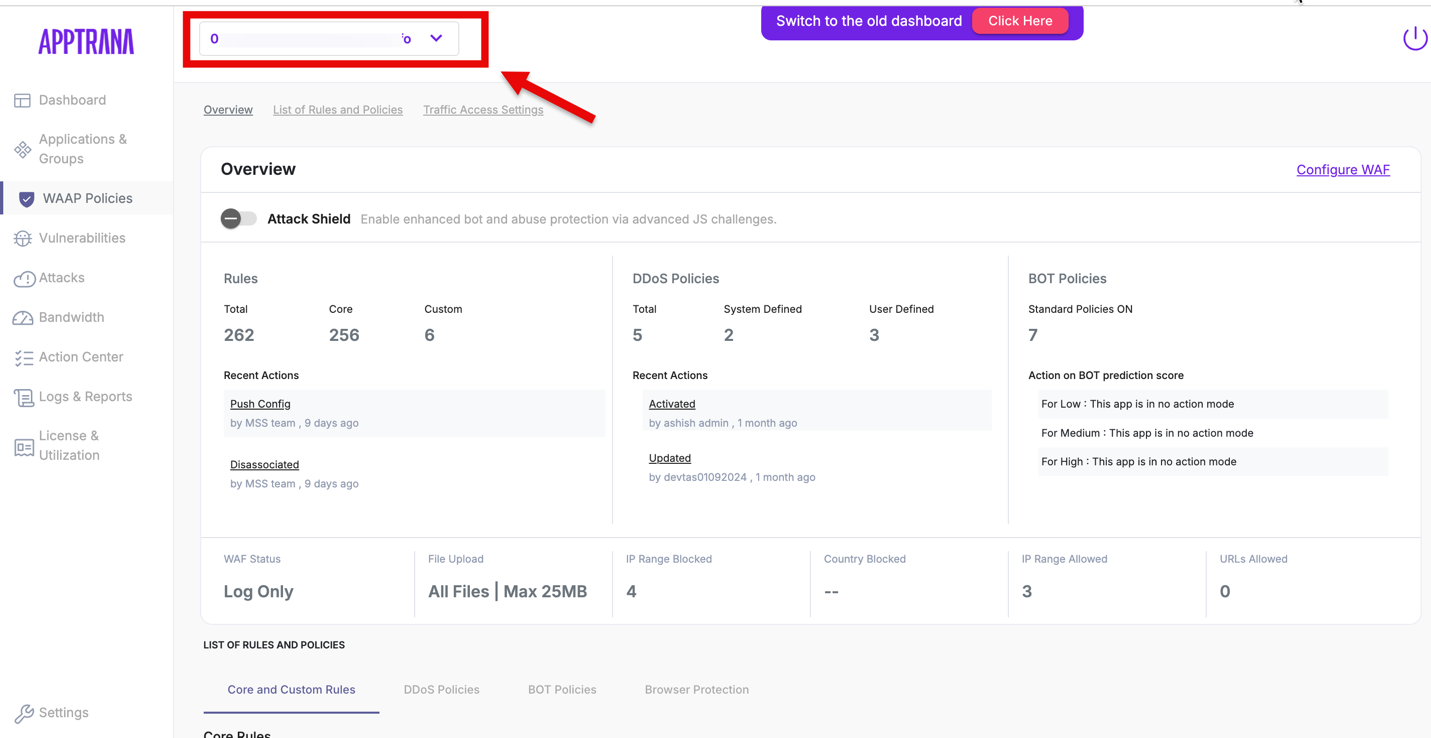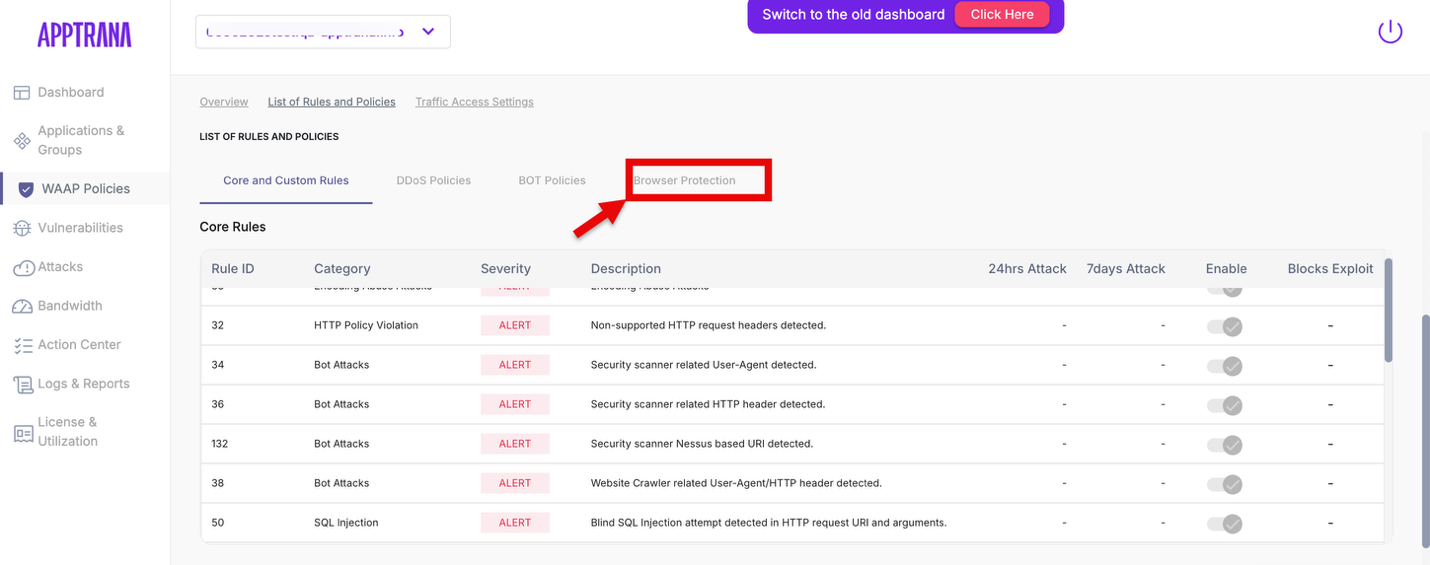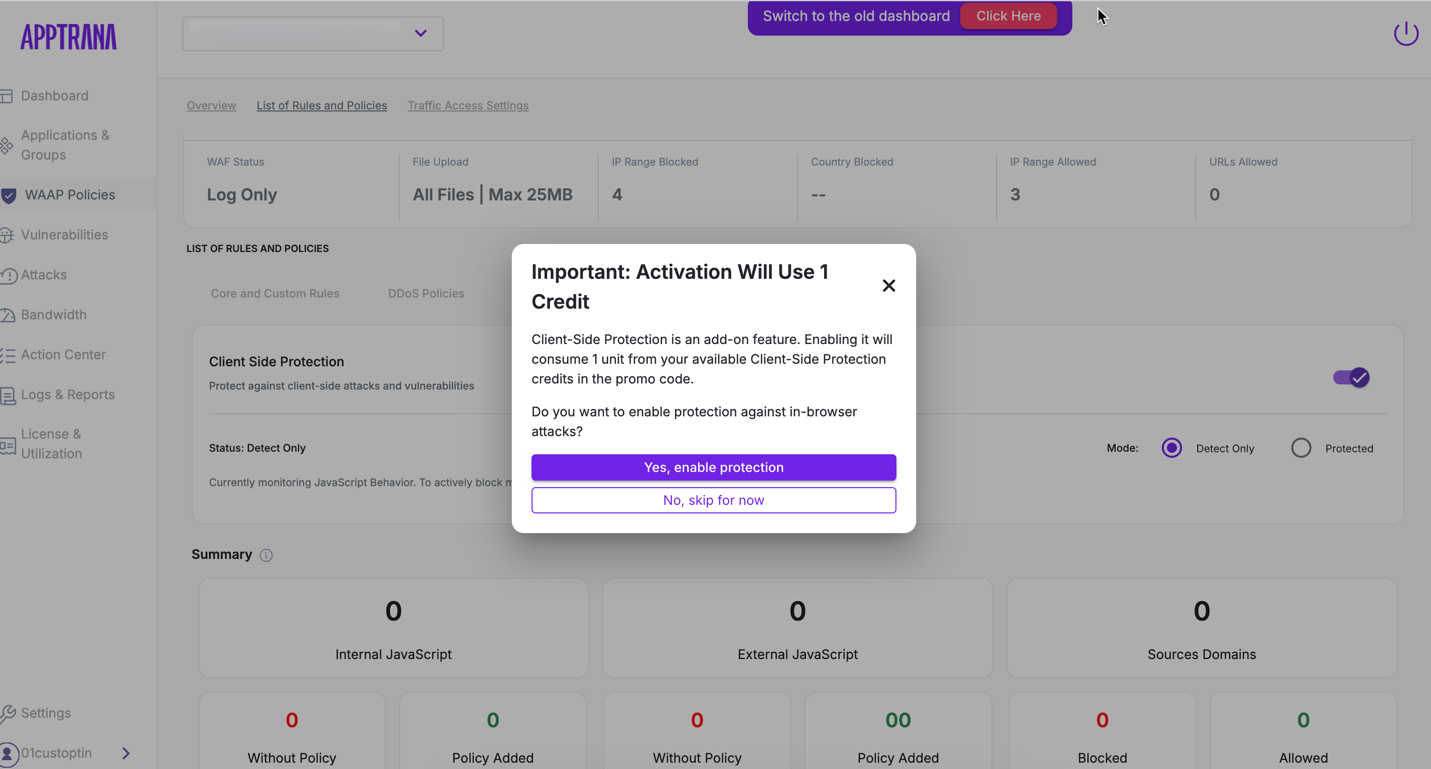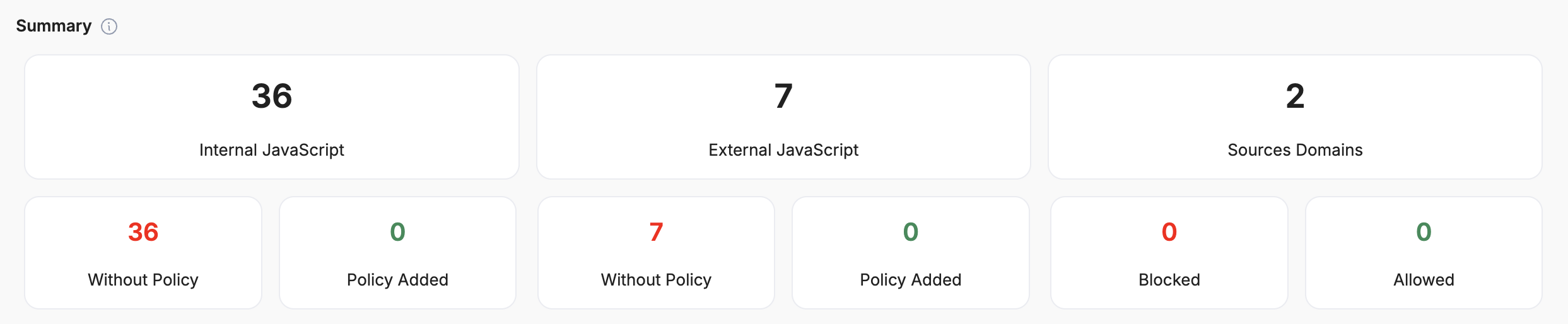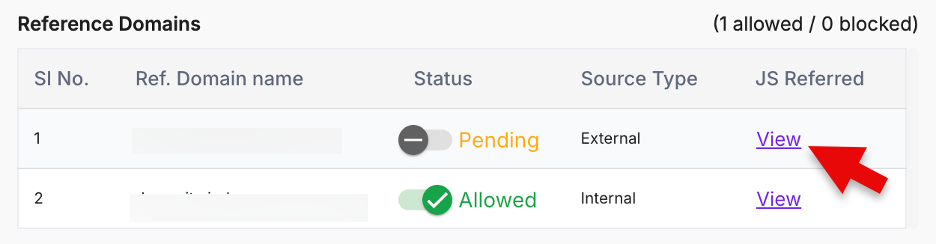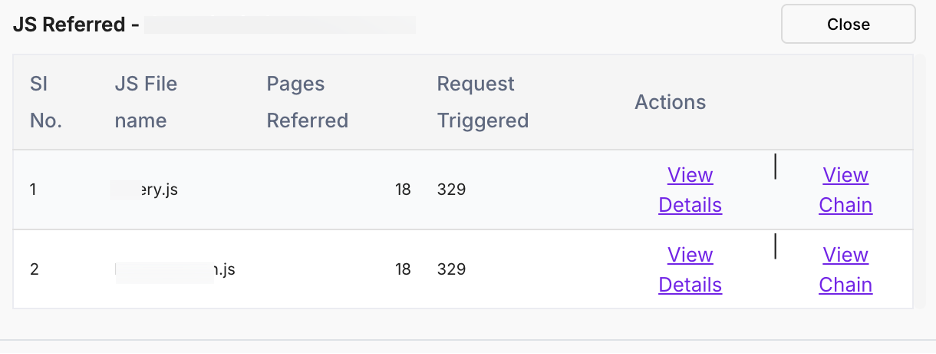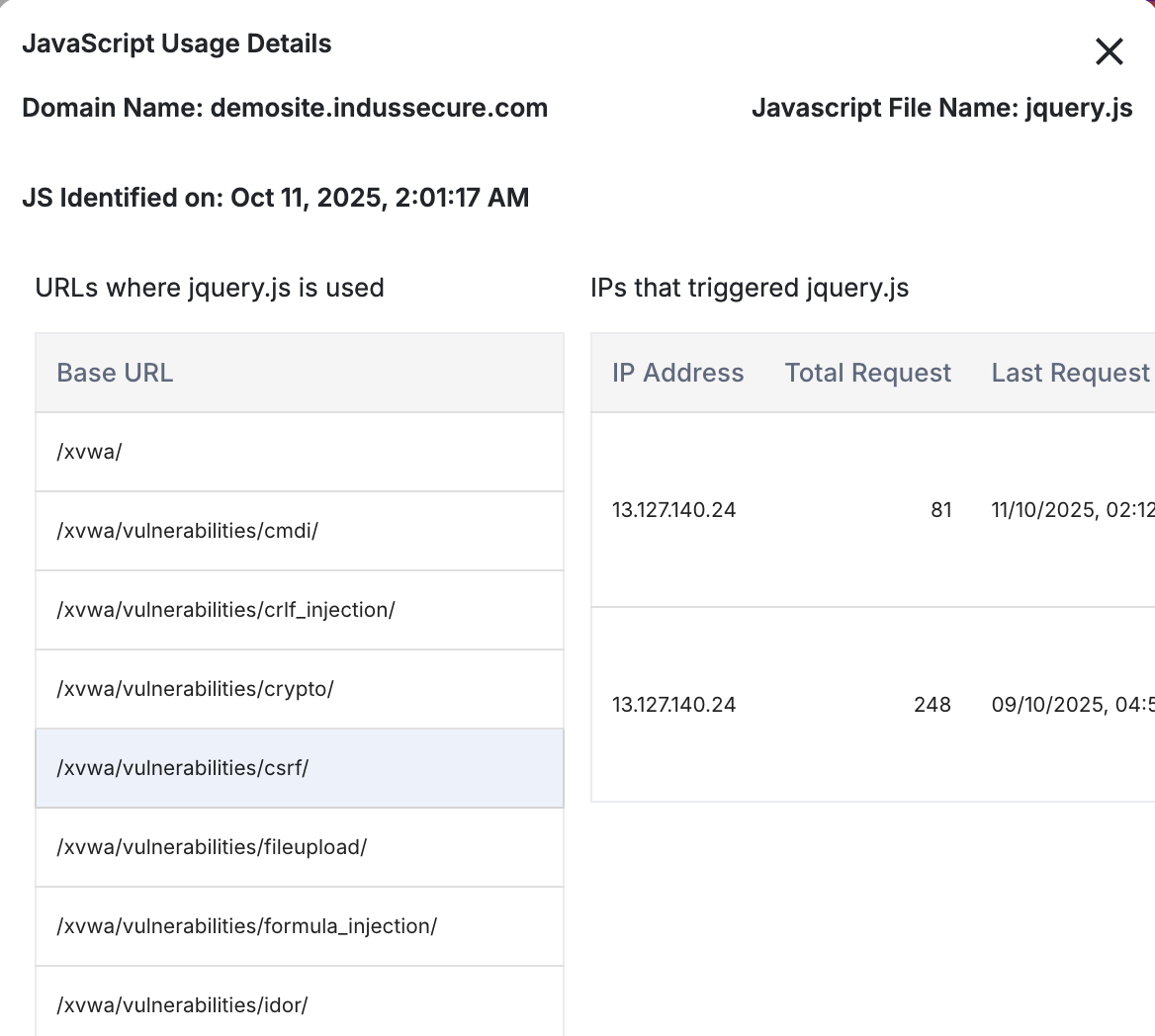Browser Protection
The purpose of adding JavaScript in any application is to update the html content dynamically without reloading the entire page, enhance the interactivity, manage data, and improve the user experience.
On average, an application can have 100’s of JavaScript's. If an application is compromised and malicious JavaScript is part of the application, then JavaScript can run at browser level and send information to the hacker directly.
Protecting Client-Side Applications
AppTrana‘s Client-side protection helps secure your web applications from malicious JavaScript activities such as skimming, formjacking, and data exfiltration. It monitors and controls scripts running on the browser to prevent unauthorized data access or code execution.
Enable Client-Side Protection
- Log in to the AppTrana Portal
- Navigate to WAAP Policies
- From the left-hand menu, select WAAP Policies and choose the application for which you want to enable protection.
- Go to Browser Protection
- To enable Client-Side Protection , toggle Client-Side Protection to ON.
- A confirmation prompt will appear, click Confirm to proceed.
Modes of Operation
1. Detect Only Mode
In this mode, AppTrana monitors JavaScript behavior and reports potential threats. No enforcement action is taken.
Use this mode to analyze script activities before enabling active protection.
2. Protection Mode
To actively block malicious or unauthorized scripts, switch the mode to Protected by enabling the Protection toggle.
Once enabled, AppTrana enforces blocking policies directly within the browser to prevent script-based attacks.
Recommendation
Start with Detect Only mode to review baseline script activities, then switch to Protection Mode once validation is complete to ensure full client-side security.
Browser Protection Summary
The summary contains three sections, those are:
- Internal JavaScript
- External JavaScript
- Source Domains
Without Policy: At first when the domains are listed in the table, Approval status displayed as Pending. If a customer doesn’t take any action, then the domain is called domain Without Policy.
Policy Added : If action taken in a domain (allowed or blocked), then the domain is called policy added.
Script Change Alerts
Provides notifications whenever content in a JavaScript file has been modified. This helps users stay informed about changes in the JavaScript files used on their site.
Parameter | Description |
|---|---|
| JavaScript File Name | The name of the JavaScript file that was changed |
| Last Changed | The date on which the JavaScript file was last modified. |
| Page Referred | The count of pages within the domain that use or reference the modified JavaScript. |
| Source Domain | The domain where the modified JavaScript file is hosted or utilized. |
| Mark as Read | An option for users to acknowledge the alert after reviewing it. Clicking Mark as Read confirms that the user has reviewed the change. |
Reference Domain
This field displays all the domains with JavaScript details.
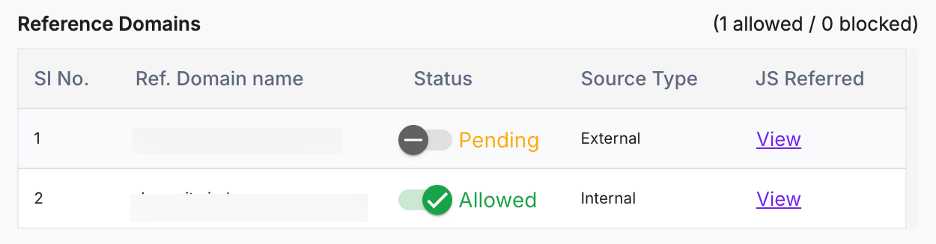
Parameter | Description |
|---|---|
| Ref. Domain Name | Displays the source domain name. |
| Status | Pending – Initial status when a site is onboarded. Allowed – Enable the toggle to allow JavaScript. Blocked – Disable the toggle to block JavaScript. When updating the approval status, a domain details pop-up opens. Enter your comments in the respective field (e.g., "Valid JavaScript", "Malicious JavaScript"). The email of the user who changed the status is also displayed. |
| Source Type | External – JavaScript not added during onboarding. Internal – JavaScript added during onboarding. |
| JS Referred | Click the View button to see the referred JavaScript. |
Viewing Referred JavaScript
To view the JavaScript referred by a domain, click View under the JS Referred column in Reference Domains.
Parameter | Description |
|---|---|
| JS File Name | Displays the name of the JavaScript file. |
| Pages Referred | Shows the number of pages in the domain where the JavaScript is referred. |
| Requests Triggered | Displays the number of requests triggered by the JavaScript. |
| Actions | Quick access to detailed information about the JavaScript. View Details - Click to see more information about the JavaScript. View Chain-Click to see the list of domains through which the JavaScript is routed. |
JavaScript Details
To view the JavaScript details, click “View Details” under the Action column in the JS Referred section.
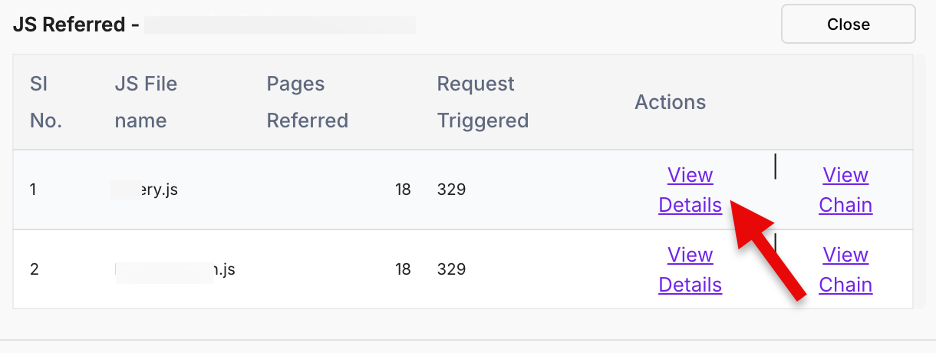
This section summarizes the usage of a JavaScript file across various URLs within a domain. It includes details about the URLs where the script is used, along with information on the IP addresses that triggered the script.
Parameter | Description |
|---|---|
| Domain Name | Displays the domain name where the JavaScript file is being used. |
| JS Identified | The timestamp when the JavaScript file was first identified. Example: MM/DD/YYYY 11:23:50 PM |
| Base URL | Lists the specific URLs or sections of the site where the JavaScript file is applied. |
| JavaScript File Name | The name of the JavaScript file being used, e.g., jquery.js. |
| IPs that Triggered JavaScript | Shows the IP addresses that have triggered the JavaScript file, along with the number of requests and the timestamp of the latest request. |