List Vulnerability
Acts as a centralized vulnerability repository. It consolidates findings from different scans (manual, automated, API) and external tools integrated via API, serving as the main vulnerability database for consultants.
Accessing Vulnerability Listing
- Navigate to WAS MSSP Consultant Admin.
- Click List Vulnerability.
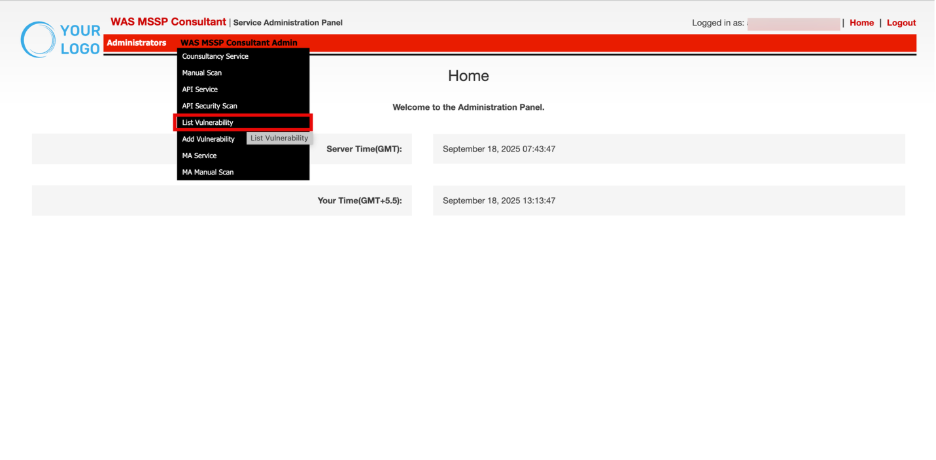
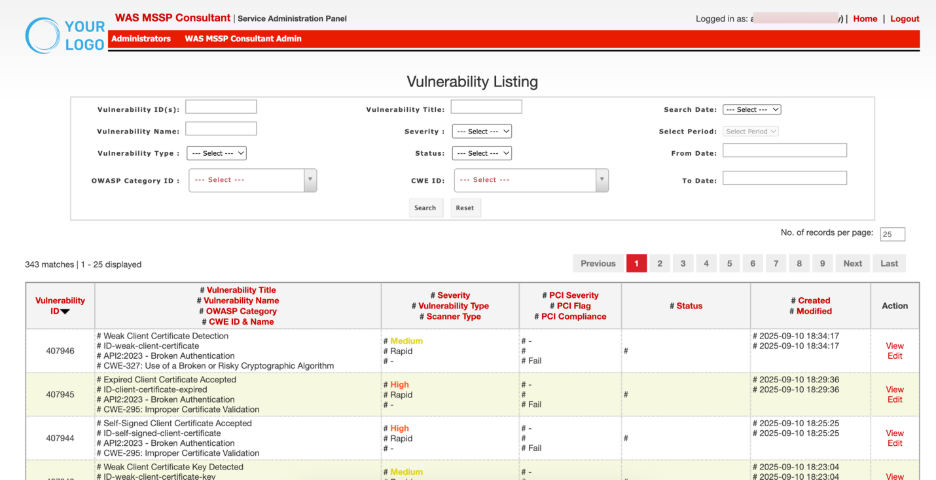
Parameters | Description |
| Vulnerability ID | Vulnerbaility ID is a unique system-generated identifier for the integration |
Vulnerability Title Vulnerability Name | Contains complete details of the vulnerability for identification and classification. |
| Severity Vulnerability Type Scanner Type | Shows the criticality of the vulnerability, its type/category and which scanner/tool detected it. |
PCI Severity PCI Flag | Displays PCI DSS impact, indicating severity, whether it affects PCI compliance, and the compliance status. |
| Status | Reflects the status of the vulnerability(Active, Inactive or Whitelist) |
| Created Modified | Records the creation and last modification dates for tracking and audit purposes. |
| Action | Administrative controls for managing the vulnerability (View & Edit). |
Filtering and Search Controls
Filters allow narrowing down the displayed vulnerabilities for quick lookups and efficient management.

Search Control | Description |
| Vulnerability ID(s) | Enter one or multiple IDs to directly retrieve specific vulnerabilities. |
| Vulnerability Title | Search by the descriptive title of a vulnerability to locate known vulnerabilities quickly. |
| Vulnerability Name | Filter by standardized vulnerability names (e.g., SQL Injection, XSS) to find related issues. |
| Severity | Select the criticality level (Info, Low, Medium, High, Critical) to focus on high-risk vulnerabilities. |
| Search Date | Dropdown to filter vulnerabilities based on lifecycle dates such as Created On or Modified On |
| Select Period | Predefined time ranges like Today, Yesterday, or a Custom range to narrow results. |
| From Date / To Date | Specify a custom date range to refine search results within lifecycle or scan dates. |
| Vulnerability Type | Filter by category/type of vulnerability |
| Status | Choose the resolution state (Active, inactive or whitelist) to view current vulnerability conditions. |
| OWASP Category ID | Filter vulnerabilities based on OWASP Top 10 classification. |
| CWE ID | Narrow results using specific CWE identifiers for precise vulnerability tracking. |
Steps:
- Enter one or more desired fields (E.g. Vulnerbaility ID).
- Click Search to apply filters and refresh records.
- Click Reset to clear all filters and return to the default view.
 Action
Action
Click View to open detailed information about the vulnerability, including URL, request/response, CVSS score, business risks and recommendations.
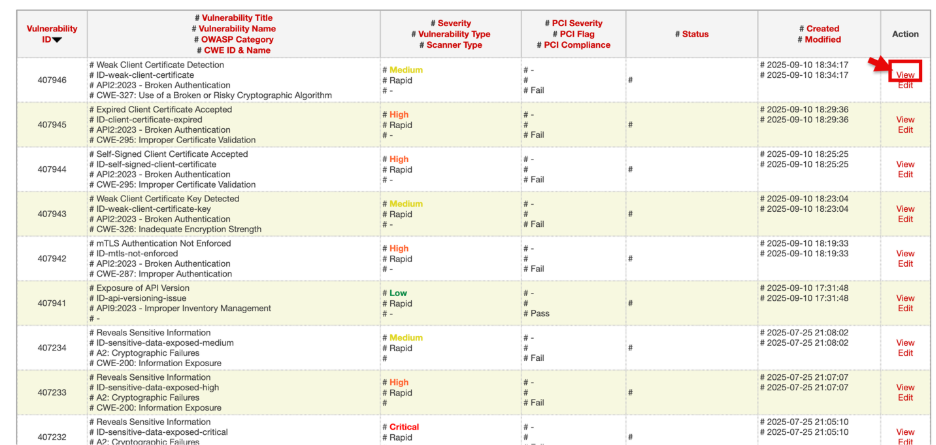
The View Vulnerability window will open in read-only mode.
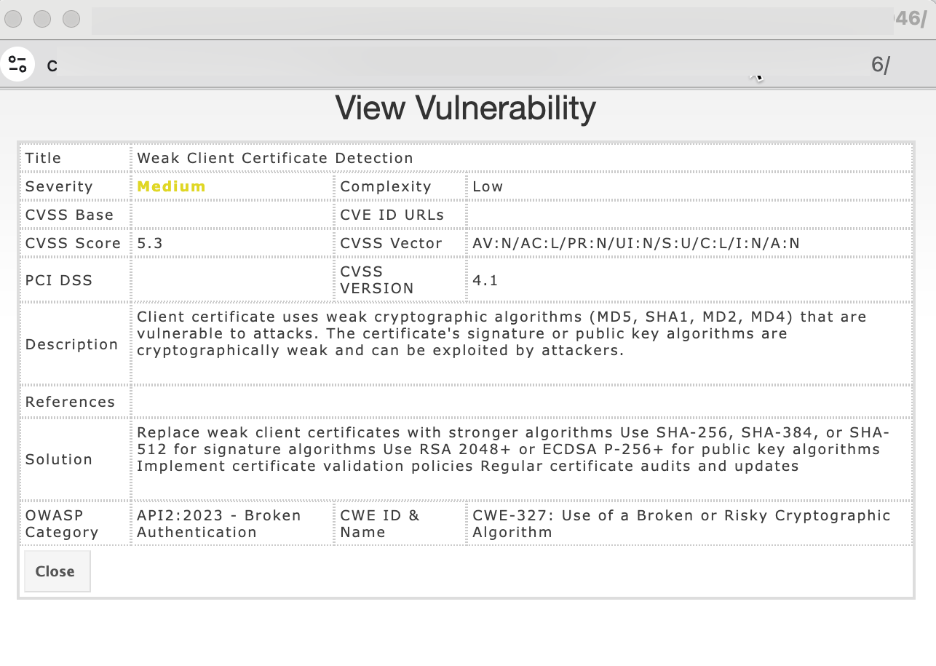
Click Edit to update details of the finding (severity, description, notes).
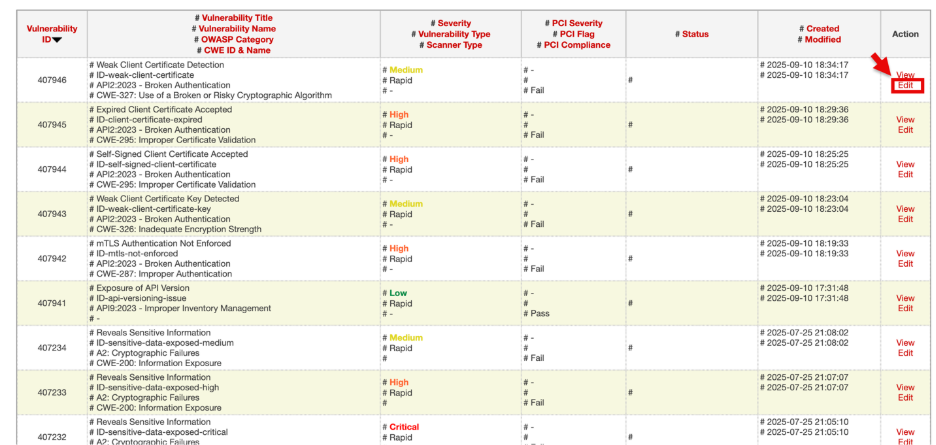
The Edit Vulnerability window will open for making changes
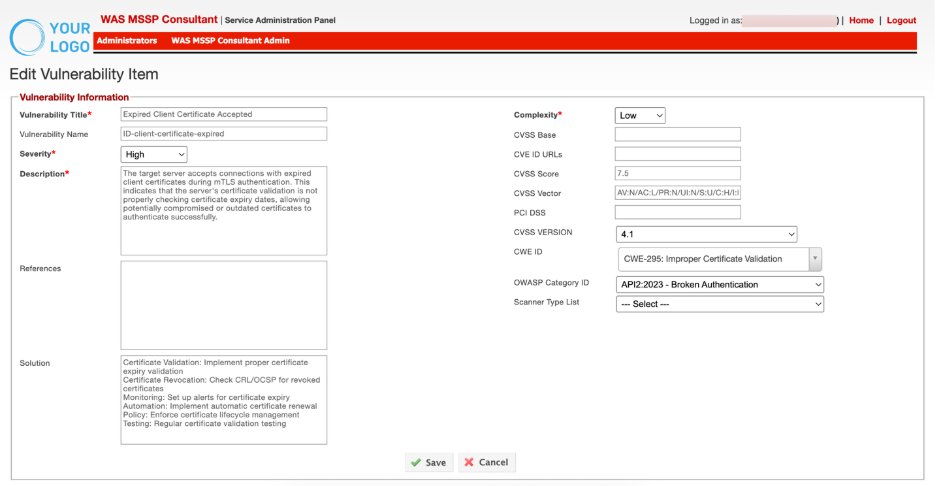
Make the necessary changes and Click Save to apply them.
