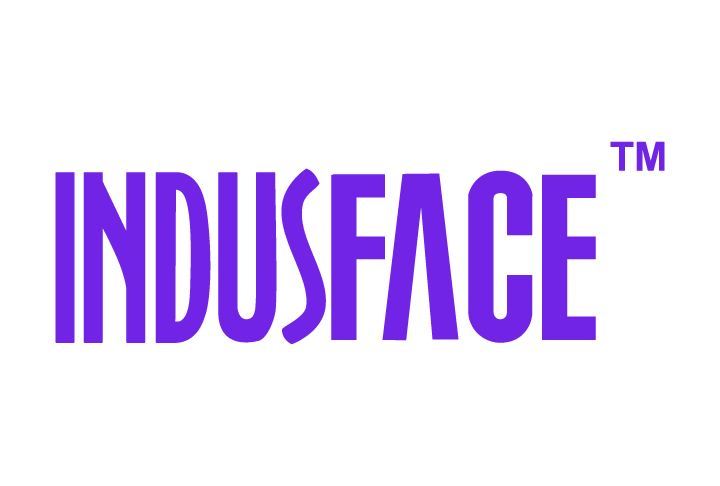AppTrana
Getting Started
Frequently Asked Questions
Product Details
Browser Protection
API Scan Coverage for OWASP Top 10
Malware Scanning for File Uploads
Whitelist Vulnerabilities on the AppTrana WAAP
API Request to Purge CDN Data
Analysis page - Attack Trend Visualisation
Update Origin Server Address
Advanced Behavioral DDoS
BOT Protection
Asset Discovery
Customize Application Behavior with Bot Score
Restricted Admin User
OWASP API Security Top 10 2023 – AppTrana API Protection
Self Service Rules
ASN based IP Whitelisting
Enhance Your API Security with API Classification
SwyftComply for API Scan
Custom Bot Configuration
Configure Custom Error Pages in AppTrana
Configuring Custom Error Page in AppTrana
Enabling SIEM Integration
API Discovery Feature
SwyftComply
Analysis page - Access Trend Visualization
Manage WAAP Email Alerts
Configuring Custom Error and Maintenance Pages in AppTrana WAAP
Enable and Configure Single Sign-On
Origin Health Check Mechanism
WAF Automated Bypass and Unbypass
False Positive Analysis Report on WAAP
DNS Management
Product User Guide
Indusface WAS
Getting Started
Product User Guide
Summary
Dashboard
Malware Monitoring[MM]
Vulnerability Assessment[VA]
Application Audit[AA]
Reports
Settings
Asset Monitoring
New Reporting Structure
API Security Audit
Frequently Asked Questions
Feature Summary
AcuRisQ – Risk Management with Advanced Risk Scoring
Automated API Scanning
WAS Consulting License
API Key Based - Scan Log Export
WAS Defacement Checks
SIEM Integration with Sumo Logic
Indusface WAS Scanned Vulnerabilities
Indusface Newsletter
Indusface Product Newsletter - October 2021
Indusface Product Newsletter- April 2021
Indusface Product Newsletter-January21
Indusface Product Newsletter - June 20
Indusface Product Newsletter - October 19
Indusface Product Newsletter - August 19
Product Newsletter of May 19
Product Newsletter of March 19
Product Newsletter of January 19
WAF Portal Revamp June 18
Product Newsletter of July 18
Product Newsletter of May 18
Product Newsletter of March 18
Product Newsletter of February 18
Product Newsletter of January 18
Indusface Product Newsletter - March 2022
Indusface Product Newsletter - February 2023
Indusface Product Newsletter- October 2022
Zero Day Vulnerability Reports
Vulnerabilities Detected in 2016
CRS vs. Zero Day Vulnerability - December 2016
CRS vs. Zero Day Vulnerability - November 2016
CRS vs. Zero Day Vulnerability - October 2016
CRS vs Zero Day Vulnerability - September 2016
CRS Vs Zero Day Vulnerabilities - August 2016
Vulnerabilities Detected in 2017
Vulnerability Report of April 17
Vulnerability report for Apr 3rd - Apr 9th 17
Vulnerability report for April 17th - Apr 23rd 17
Vulnerability report of April 10th - April 16th
Vulnerability Report of March 17
Vulnerability report for Mar 20th - Mar 26th
Vulnerability report for Mar 13th - Mar 19th
Vulnerability report for 27th Feb - 5th Mar
Vulnerability report for Mar 27th - Apr 2nd
Vulnerability report for Mar 6th - Mar 12th
Vulnerability Report of February 17
Vulnerability Report of January 17
Vulnerability Report of December 17
Vulnerability Report of November 17
Vulnerability Report of August 17
Vulnerability Report of September 17
Vulnerability Report of October 17
Vulnerability Report of July 17
Vulnerability Report of June 17
Vulnerability Report of May 17
Vulnerabilities Detected in 2018
Vulnerability Report of December 18
Vulnerability Report of November 18
Vulnerability Report of October 18
Vulnerability Report of September 18
Vulnerability Report of August 18
Vulnerability Report of July 18
Vulnerability Report of June 18
Vulnerability Reports of May 18
Vulnerability Report of April 18
Vulnerability Report of March 18
Vulnerability Report of February 18
Vulnerability Report of January 18
Vulnerabilities Detected in 2019
Vulnerability Report of December 19
Vulnerability Report of November 19
Vulnerability Report of October 19
Vulnerability Report of September 19
Vulnerability Report of August 19
Vulnerability Report of July 19
Vulnerability Report of June 19
Vulnerability Report of May 19
Vulnerability Report of April 19
Vulnerability Report of March 19
Vulnerability Report of February 19
Vulnerability Report of January 19
vulnerabilities Detected in 2020
Vulnerability Report of December 20
Vulnerability Report of November 20
Vulnerability Report of October 20
Vulnerability Report of Sep 20
Vulnerability Report of July 20
Vulnerability Report of June 20
Vulnerability Report of May 20
Vulnerability Report of April 20
Vulnerability Report of March 20
Vulnerability Report of February 20
Vulnerability Report of January 20
Vulnerabilities Detected in 2021
Vulnerability Report of November 21
Vulnerability Report of October 21
Vulnerability Report of September 21
Vulnerability Report of August 21
Vulnerability Report of July 21
Vulnerability Report of June 21
Vulnerability Report of May 21
Vulnerability Report of April 21
Vulnerability Report of March 21
Vulnerability Report of February 21
Vulnerability Report of January 21
Vulnerability Report of December 21
Vulnerabilities Detected in 2022
Vulnerability Report of January 22
Vulnerability Report of February 22
Vulnerability Report of March 22
Vulnerability Report of April 22
Vulnerability Report of May 22
Vulnerability Report of June 22
Vulnerability Report of July 22
Vulnerability Report of August 22
Vulnerability Report of September 22
Vulnerability Report of October 22
Vulnerability Report of November 22
Zero-Day Vulnerability Report - December 2022
Vulnerabilities Detected in 2023
Vulnerability Report of May 23
Vulnerability Report of March 23
Vulnerability Report of August 23
Vulnerability Report of July 23
Vulnerability Report of April 23
Vulnerability Report of November 23
Vulnerability Report of June 23
Vulnerability Report of December 23
Vulnerability Report of February 23
Vulnerability Report of January 23
Vulnerability Report of September 23
Vulnerability Report of October 23
Vulnerabilities Detected in 2024
Vulnerability Report of October 2024
Vulnerability Report of April 2024
Vulnerability Report of July 2024
Vulnerability Report of May 2024
Vulnerability Report of September 2024
Vulnerability Report of February 2024
Vulnerability Report of December 2024
Vulnerability Report of January 2024
Vulnerability Report of June 2024
Vulnerability Report of March 2024
Vulnerability Report of November 2024
Vulnerability Report of August 2024
Security Bulletin
Vulnerabilities 2024
Hotjar's OAuth+XSS Flaw Exposes Millions at Risk of Account Takeover
Critical Apache OFBiz Zero-day AuthBiz (CVE-2023-49070 and CVE-2023-51467)
CVE-2024-4879 & CVE-2024-5217 Exposed - The Risks of RCE in ServiceNow
ScreenConnect Authentication Bypass (CVE-2024-1709 & CVE-2024-1708)
CVE-2024-4577 – A PHP CGI Argument Injection Vulnerability in Windows Servers
CVE-2024-8517 – Unauthenticated Remote Code Execution in SPIP
CVE-2024-1071 – Critical Vulnerability in Ultimate Member WordPress Plugin
Cryptocurrency Mining Attack Exploiting PHP Vulnerabilities: An Emerging Threat
Oracle WebLogic Server Deserialization
ApacheStructs_VG
Apache Struts 2 Vulnerability CVE-2023-50164 Exposed
Unpacking the Zimbra Cross-Site Scripting Vulnerability(CVE-2023-37580)
Adobe ColdFusion Vulnerabilities Exploited in the Wild
Remote Unauthenticated API Access Vulnerabilities in Ivanti
Multiple Moveit Transfer Vulnerabilities
HTTP/2 Rapid Reset Attack Vulnerability
CVE-2024-9264 - Grafana’s SQL Expressions Vulnerability
CVE-2024-8190 – OS Command Injection in Ivanti CSA
Apache log4j RCE vulnerability
Table of Contents
- All Categories
- Indusface WAS
- Product User Guide
- API Security Audit
API Security Audit
 Updated
by Rama Sadhu
Updated
by Rama Sadhu
Introduction
Indusface WAS helps to test the APIs for identifying vulnerabilities. The scan process involves inspecting requests and identifying vulnerabilities and potential errors in the APIs. This helps API functionality and user experience. Also, customers can self-onboard the APIs and perform scans.
How to Register for API Scanning?
- Sign-up for Indusface WAS API Scanning.
- Select a plan that fulfills your requirements and click Proceed.
- Enter the URL in the respective field and click Proceed.
- Provide your valid email address in the respective field to send verification link. (or)
- Click on the Modify button to change the URL.
- Go to the provided email inbox to check the verification link. Click on the received link to verify.
- Once email verification is completed successfully, you’ll be redirected to a new page to perform API scanning.
Run API Scan
- Upload the postman file.
- Click Test Now.
- Once the file is uploaded successfully, you’ll be redirected to a new page that contains the basic information of the postman file and required inputs to initiate the scan.
- For Trail plan users, only 5 APIs can be scannable.
- For Advance plan customers, either they can scan specific endpoints or all endpoints available in the postman file.
Parameter | Description |
Scan Target Domain | This field displays the onboarded domain name. |
Testing Status | The green line indicates that |
Scannable API | This field shows the number of APIs scannable from the uploaded postman file. |
APIs to Fix | The number of APIs needs to be fixed, and customers resolve these APIs. |
Display | Customer can show all the APIs from the postman file or select by first 10APIs or 25 APIs. |
Name | API/ Endpoint name is displayed here. |
Method | HTTP method used for CRUD actions. |
URL | Endpoint or URL provides web address. |
Status Code | Status codes are three-digit numbers that indicate the response of HTTP request. 2XX- Success Responses 3XX- Redirection Responses 4XX- Client Error Responses 5XX-Server Error Responses |
Parameter | Parameters are added in HTTP request for customizing or modifying the request body. |
Once the user clicks on the Start Scan, user’ll be navigated to API Security Dashboard.
API Security Dashboard
Web Applications:
Click on the drop-down menu to either select any one website or all sites.
API Security Dashboard contains scan details, host details, list of URLs, Top threats, and so on.
Scan Details
- Scan Completed – The total number of scans successfully completed.
- Scan Running – The total number of scans in progress.
- Total API Hosts onboarded- The total number of hosts/ domain URLs onboarded.
- Total vulnerabilities found- All the vulnerabilities found during the scans.
- Total endpoints scanned- All the endpoints scanned.
API Host Details
- API Host Name – Domain Name or Site Name is displayed.
- Total Endpoints- Count of Endpoints displayed.
- Severity- The total number of CHM (Critical, High, Medium) vulnerabilities found during the scan.
- Last Scan- Recent scan date.
- Scan Status- Scan status such as completed, or scan error is displayed after completion of scan.
- Action- Action field lets the customer to upload a different JSON / Postman file, select endpoints and initiate a new scan.
Add API Host:
Click on the Add API Host button to onboard website for API Scan. Click here for the onboarding process.
Discovered API Hosts
The list of API resources discovered is displayed in this table.
The action field in the table helps customers with email verification, onboard the discovered API host, or mark false positive.
- Onboard discovered API Host – Click Add Website to add API host and for the onboarding process click here.
- If any API Host is discovered incorrectly or identified as false positive, click false positive icon. After customer confirmation, API host is marked as False positive.
Most Affected Endpoints - This table displays the most affected endpoints with their host names and count of vulnerabilities.
List of URls- This table shows the total list of URLs along with their scan status.
API Catalog
This section explains the details of onboarded API hosts and their details, also scanned APIs details.
Parameter | Description |
Host Name | The onboarded API Host name is displayed here. Also, each endpoint scanned, and the API request HTTP method also added. |
Status Code | This field shows the HTTP response code. |
Vulnerabilities | This field shows the total count of CHM vulnerabilities found during the scan. |
Scanned On | API Scan date is displayed here. |
Top Threats Identified During the Last Scan- This table shows the list of vulnerabilities with details like vulnerability title, severity, count, and the count of impacted sites.
Aging Summary- This table shows the number of CHM (Critical, High, Medium) vulnerabilities identified during the last 30 days, last 90 days, and last 180 days.
Threats Identified During Last Successful Scan- The pie chart displays the number of vulnerabilities identified in the last scan by severity.
OWASP Summary- This plot shows the data of number of vulnerabilities found and their OWASP category details and vulnerability title.
Vulnerability Trend for Past Weeks- This plot shows the data for vulnerabilities found in the three weeks based on their severity.