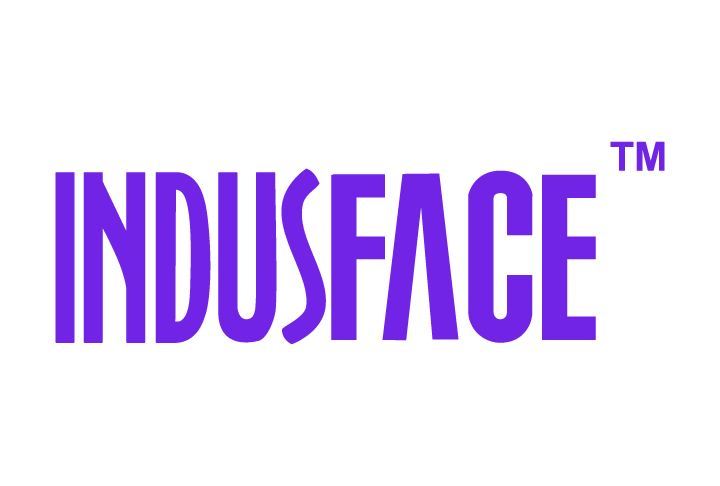AppTrana
Getting Started
Frequently Asked Questions
Product Details
Browser Protection
API Scan Coverage for OWASP Top 10
Malware Scanning for File Uploads
Whitelist Vulnerabilities on the AppTrana WAAP
API Request to Purge CDN Data
Analysis page - Attack Trend Visualisation
Update Origin Server Address
Advanced Behavioral DDoS
BOT Protection
Asset Discovery
Customize Application Behavior with Bot Score
Restricted Admin User
OWASP API Security Top 10 2023 – AppTrana API Protection
Self Service Rules
ASN based IP Whitelisting
Enhance Your API Security with API Classification
SwyftComply for API Scan
Custom Bot Configuration
Configure Custom Error Pages in AppTrana
Configuring Custom Error Page in AppTrana
Enabling SIEM Integration
API Discovery Feature
SwyftComply
Analysis page - Access Trend Visualization
Manage WAAP Email Alerts
Configuring Custom Error and Maintenance Pages in AppTrana WAAP
Enable and Configure Single Sign-On
Origin Health Check Mechanism
WAF Automated Bypass and Unbypass
False Positive Analysis Report on WAAP
DNS Management
Product User Guide
Indusface WAS
Getting Started
Product User Guide
Summary
Dashboard
Malware Monitoring[MM]
Vulnerability Assessment[VA]
Application Audit[AA]
Reports
Settings
Asset Monitoring
New Reporting Structure
API Security Audit
Frequently Asked Questions
Feature Summary
AcuRisQ – Risk Management with Advanced Risk Scoring
Automated API Scanning
WAS Consulting License
API Key Based - Scan Log Export
WAS Defacement Checks
SIEM Integration with Sumo Logic
Indusface WAS Scanned Vulnerabilities
Indusface Newsletter
Indusface Product Newsletter - October 2021
Indusface Product Newsletter- April 2021
Indusface Product Newsletter-January21
Indusface Product Newsletter - June 20
Indusface Product Newsletter - October 19
Indusface Product Newsletter - August 19
Product Newsletter of May 19
Product Newsletter of March 19
Product Newsletter of January 19
WAF Portal Revamp June 18
Product Newsletter of July 18
Product Newsletter of May 18
Product Newsletter of March 18
Product Newsletter of February 18
Product Newsletter of January 18
Indusface Product Newsletter - March 2022
Indusface Product Newsletter - February 2023
Indusface Product Newsletter- October 2022
Zero Day Vulnerability Reports
Vulnerabilities Detected in 2016
CRS vs. Zero Day Vulnerability - December 2016
CRS vs. Zero Day Vulnerability - November 2016
CRS vs. Zero Day Vulnerability - October 2016
CRS vs Zero Day Vulnerability - September 2016
CRS Vs Zero Day Vulnerabilities - August 2016
Vulnerabilities Detected in 2017
Vulnerability Report of April 17
Vulnerability report for Apr 3rd - Apr 9th 17
Vulnerability report for April 17th - Apr 23rd 17
Vulnerability report of April 10th - April 16th
Vulnerability Report of March 17
Vulnerability report for Mar 20th - Mar 26th
Vulnerability report for Mar 13th - Mar 19th
Vulnerability report for 27th Feb - 5th Mar
Vulnerability report for Mar 27th - Apr 2nd
Vulnerability report for Mar 6th - Mar 12th
Vulnerability Report of February 17
Vulnerability Report of January 17
Vulnerability Report of December 17
Vulnerability Report of November 17
Vulnerability Report of August 17
Vulnerability Report of September 17
Vulnerability Report of October 17
Vulnerability Report of July 17
Vulnerability Report of June 17
Vulnerability Report of May 17
Vulnerabilities Detected in 2018
Vulnerability Report of December 18
Vulnerability Report of November 18
Vulnerability Report of October 18
Vulnerability Report of September 18
Vulnerability Report of August 18
Vulnerability Report of July 18
Vulnerability Report of June 18
Vulnerability Reports of May 18
Vulnerability Report of April 18
Vulnerability Report of March 18
Vulnerability Report of February 18
Vulnerability Report of January 18
Vulnerabilities Detected in 2019
Vulnerability Report of December 19
Vulnerability Report of November 19
Vulnerability Report of October 19
Vulnerability Report of September 19
Vulnerability Report of August 19
Vulnerability Report of July 19
Vulnerability Report of June 19
Vulnerability Report of May 19
Vulnerability Report of April 19
Vulnerability Report of March 19
Vulnerability Report of February 19
Vulnerability Report of January 19
vulnerabilities Detected in 2020
Vulnerability Report of December 20
Vulnerability Report of November 20
Vulnerability Report of October 20
Vulnerability Report of Sep 20
Vulnerability Report of July 20
Vulnerability Report of June 20
Vulnerability Report of May 20
Vulnerability Report of April 20
Vulnerability Report of March 20
Vulnerability Report of February 20
Vulnerability Report of January 20
Vulnerabilities Detected in 2021
Vulnerability Report of November 21
Vulnerability Report of October 21
Vulnerability Report of September 21
Vulnerability Report of August 21
Vulnerability Report of July 21
Vulnerability Report of June 21
Vulnerability Report of May 21
Vulnerability Report of April 21
Vulnerability Report of March 21
Vulnerability Report of February 21
Vulnerability Report of January 21
Vulnerability Report of December 21
Vulnerabilities Detected in 2022
Vulnerability Report of January 22
Vulnerability Report of February 22
Vulnerability Report of March 22
Vulnerability Report of April 22
Vulnerability Report of May 22
Vulnerability Report of June 22
Vulnerability Report of July 22
Vulnerability Report of August 22
Vulnerability Report of September 22
Vulnerability Report of October 22
Vulnerability Report of November 22
Zero-Day Vulnerability Report - December 2022
Vulnerabilities Detected in 2023
Vulnerability Report of May 23
Vulnerability Report of March 23
Vulnerability Report of August 23
Vulnerability Report of July 23
Vulnerability Report of April 23
Vulnerability Report of November 23
Vulnerability Report of June 23
Vulnerability Report of December 23
Vulnerability Report of February 23
Vulnerability Report of January 23
Vulnerability Report of September 23
Vulnerability Report of October 23
Vulnerabilities Detected in 2024
Vulnerability Report of October 2024
Vulnerability Report of April 2024
Vulnerability Report of July 2024
Vulnerability Report of May 2024
Vulnerability Report of September 2024
Vulnerability Report of February 2024
Vulnerability Report of December 2024
Vulnerability Report of January 2024
Vulnerability Report of June 2024
Vulnerability Report of March 2024
Vulnerability Report of November 2024
Vulnerability Report of August 2024
Security Bulletin
Vulnerabilities 2024
Hotjar's OAuth+XSS Flaw Exposes Millions at Risk of Account Takeover
Critical Apache OFBiz Zero-day AuthBiz (CVE-2023-49070 and CVE-2023-51467)
CVE-2024-4879 & CVE-2024-5217 Exposed - The Risks of RCE in ServiceNow
ScreenConnect Authentication Bypass (CVE-2024-1709 & CVE-2024-1708)
CVE-2024-4577 – A PHP CGI Argument Injection Vulnerability in Windows Servers
CVE-2024-8517 – Unauthenticated Remote Code Execution in SPIP
CVE-2024-1071 – Critical Vulnerability in Ultimate Member WordPress Plugin
Cryptocurrency Mining Attack Exploiting PHP Vulnerabilities: An Emerging Threat
Oracle WebLogic Server Deserialization
ApacheStructs_VG
Apache Struts 2 Vulnerability CVE-2023-50164 Exposed
Unpacking the Zimbra Cross-Site Scripting Vulnerability(CVE-2023-37580)
Adobe ColdFusion Vulnerabilities Exploited in the Wild
Remote Unauthenticated API Access Vulnerabilities in Ivanti
Multiple Moveit Transfer Vulnerabilities
HTTP/2 Rapid Reset Attack Vulnerability
CVE-2024-9264 - Grafana’s SQL Expressions Vulnerability
CVE-2024-8190 – OS Command Injection in Ivanti CSA
Apache log4j RCE vulnerability
Table of Contents
- All Categories
- AppTrana
- Product Details
- DNS Management
DNS Management
 Updated
by Rama Sadhu
Updated
by Rama Sadhu
Introduction
Domain Name System (DNS) is a database where domain names are located and translated into Internet Protocol (IP) addresses. Apptrana DNS management enables users to maintain all the DNS records and hosted zones. Also, AppTrana DNSSEC protocols help in mitigating potential security issues.
Go to Groups & Assets > DNS Management.
DNS management is mainly divided into two sections, that is Hosted Zones and DNS Records.
Hosted Zone
All the list of hosted zones added are displayed in this section. Customers can also add a new hosted zone or delete the hosted zone.
When a hosted zone is added, by default SOA and NS records are added.
Create Hosted Zone
- Click Add New.
- Enter the hosted zone name.
- Add description in the respective field.
- Select the promocode.
- Click Save.
Delete Hosted Zone
Click Delete to remove hosted zone. A confirmation pop-up appears.
Supported DNS Record Types
A DNS record is used to translate domain names to IP addresses, route email to mail servers, identify name servers responsible for a particular domain, and provides additional information about a domain.
In AppTrana we support the following types of DNS Records.
Record Type | Description |
A (IP version 4)) | A record maps a domain to IPv4 address. |
AAAA (IP version 6) | AAAA record maps a domain to IPv6 address. |
CNAME (Canonical Name Record) | CNAME maps an alias or subdomain to main domain. |
MX (Mail Exchanger Record) | MX record directs email to mail server. |
TXT (Text Record) | TXT records hold arbitrary text information. |
NS (Name Server Record) | Delegates DNS resolution to another nameserver. |
SOA (Start of Authority) | Specifies DNS zone information. |
SRV (Service record) | Specifies the location of a service like instant messaging, VoIP (Voice over Internet Protocol). |
Name Servers
Name servers allow web browsers and other online resources to access websites. This field shows the list of name servers.
Go to the name servers' field and copy the 4 servers listed.
Examples:
ns-1654.awsdns-14.co.uk,
ns-680.awsdns-21.net,
ns-355.awsdns-44.com,
ns-1174.awsdns-18.org
Add DNS Record
- Select the hosted zone and click Add Record.
- Enter the valid parameters in the respective fields.
Parameter | Description |
Record Type | Select the supported DNS record type. |
Routing Type | AppTrana supports only SIMPLE routing. It is a basic routing method where a DNS query is forwarded to a single DNS server and the server does not involve complex logic or conditional logic. |
Record Value | A record value is information associated with a specific DNS record type. Example: A Record, value: 192.0.2.146, 192.168.1.1 AAAA Record, value: 2001:0db8:85a3:0000:0000:8a2e:0370:7334 CNAME Record, value: www.example.com to example.com MX- TXT Record, value: Text string SRV Record, value: _sip._tcp.example.com |
Record Name | Enter the record name followed by domain address. |
TTL | Enter Time To Live (in seconds) to specify how long the information is guaranteed to be valid. (Record caching duration) |
- Click Save.
Manage/Delete DNS Record
Click on the Edit button.
Manage DNS Record page appears.
Customers can modify the record information provided. Once the information is modified, click Save.
If the record is no longer required, click Delete. A confirmation pop-up appears. Approve the confirmation to delete the DNS record.
Key Components
- Search bar – use the search bar to identify DNS record by domain name.
- Select – select any record type and view the specific records by record type.
- Report – Click Report to see the line plot which explains the overview of request served for the domain and errors.
- Total- The count of requests served for the domain.
- Total Error- The total count of errors identified.
- Total NX domain Error- The total count of NX domain errors (when a DNS query unable to resolve domain name to IP.
- Total Server Fail Error- total count of server fail (unable to connect to an IP address via domain name).
- Download – Click Download to see the overview of records created and their type, and other details. For any specific domain, domain name, Type of record, content, routing type, and TTL details are displayed in the report.
Use the following sample report for reference. Sample report
Filter by Domain Name, Record Type, and Record Value
- Use the filter button in the Name, Record Type, and Record Value fields to get the DNS record details for a specific parameter.